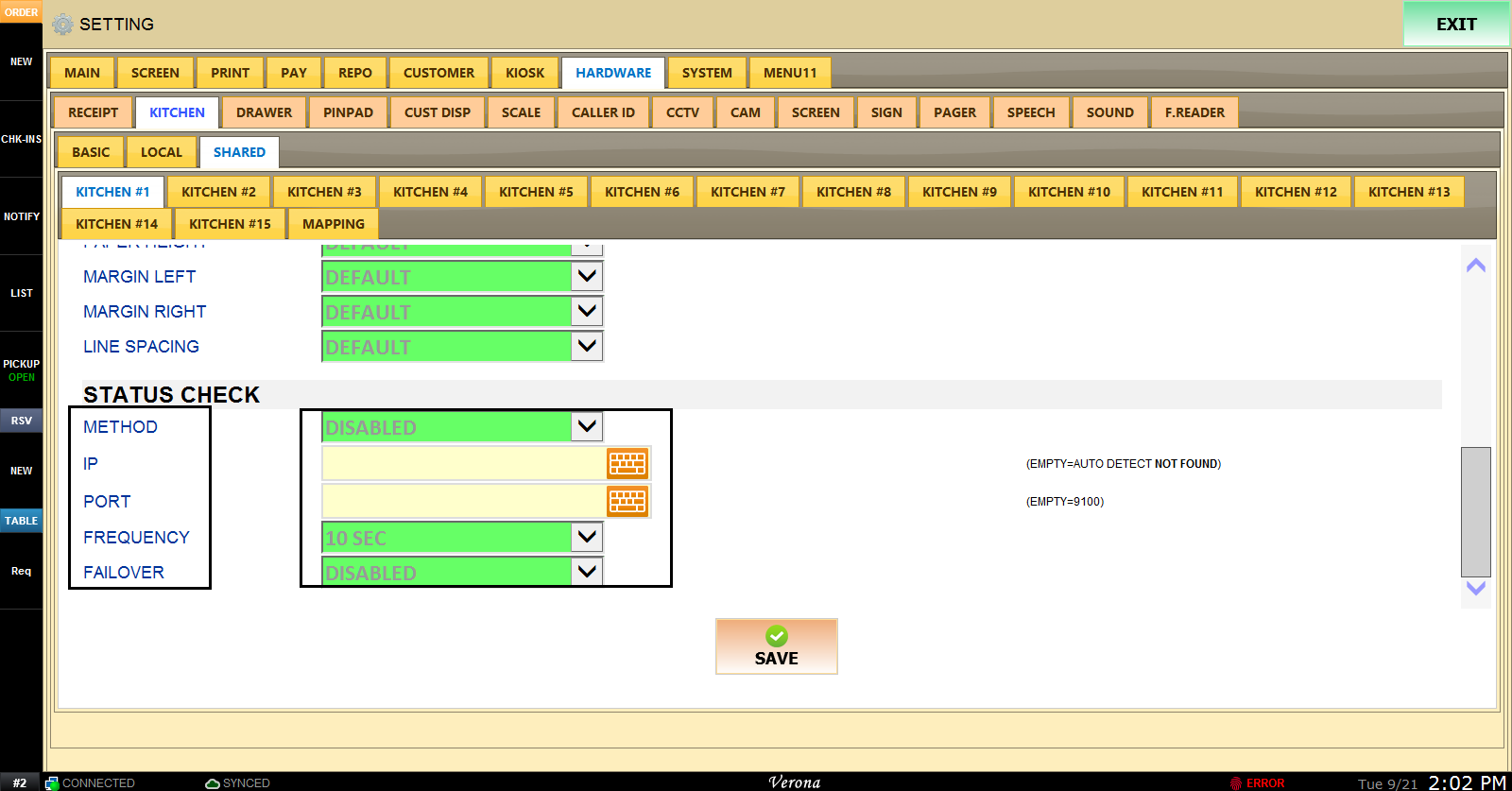Shared Packer
SHARED Kitchen printer device type can be changed under HARDWARE settings.
MENU > SETTING > HARDWARE > KITCHEN > SHARED > KITCHEN #1 > DEVICE TYPE to PACKER
Check the USE box and select PACKER as DEVICE TYPE.
Select PORT TYPE depending on how the kitchen printer is connected to the POS system;
-If you choose WINDOWS DIRECT as your PORT TYPE, you will also have to enter the WINDOWS PRINTER NAME.
-If you choose COM as your PORT TYPE, you will have to enter the PORT NUMBER and BAUD RATE.
-If you choose LPT as your PORT TYPE, you will have to enter PORT NUMBER.

Input WINDOWS PRINTER NAME and enter desired PRINT WIDTH for the kitchen printer receipts.
Customizable options for the kitchen printer and receipts can be found and set through OPTIONS.
Enabling AUTO CUT will automatically cut and seperate tickets/receipts after they are printed.
COPIES refers to the number of receipt copies the kitchen printer will print.
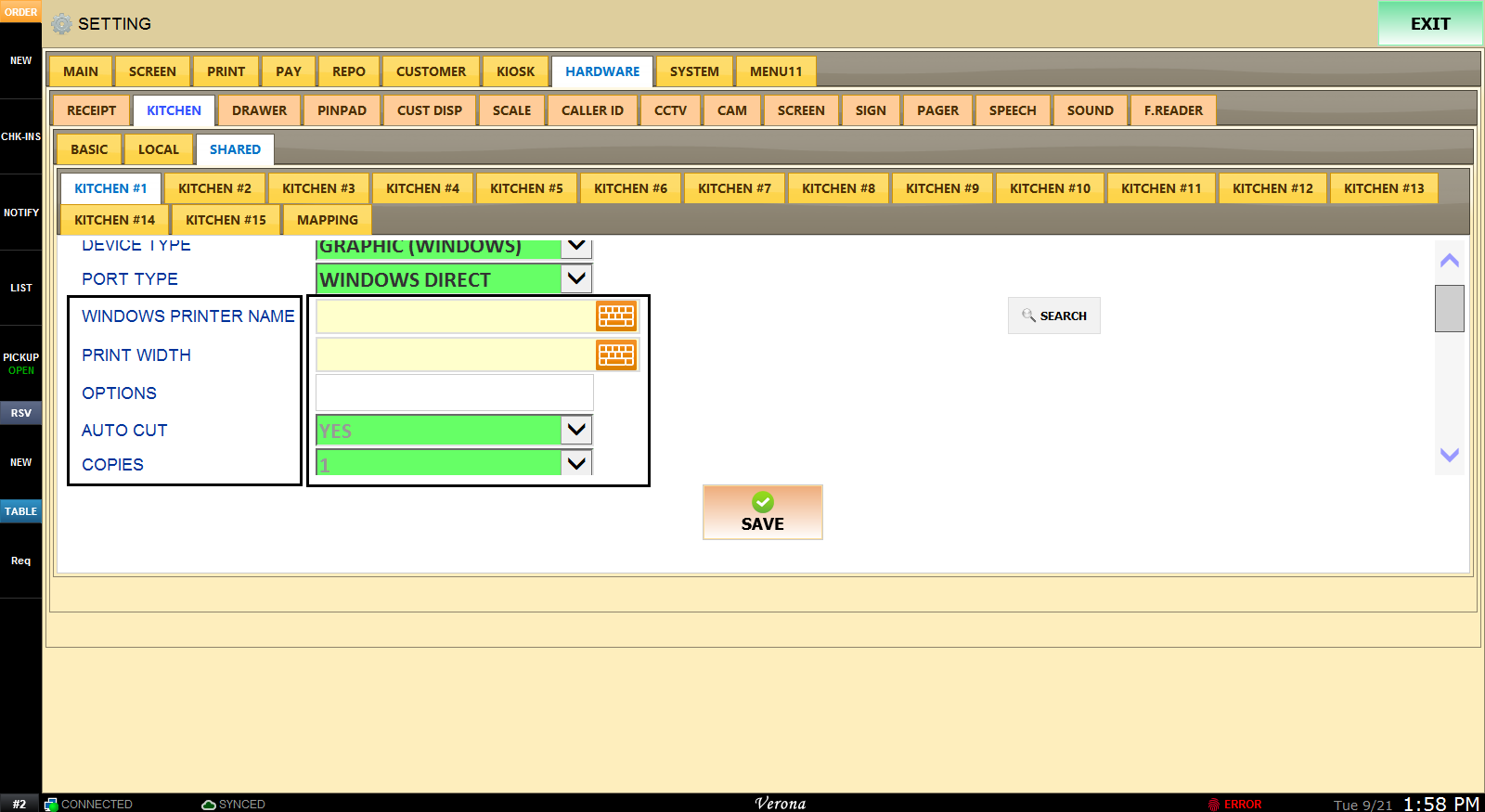
FONT SIZE, FONT STYLE and FONT can all be adjusted here.
Set PAPER HEIGHT, PAPER WIDTH, MARGIN LEFT or RIGHT to your liking.
Choose desired LINE SPACING for kitchen printer receipts/tickets.
INDIVIDUAL SEND DELAY allows an individual item to be delayed for a set amount of time.
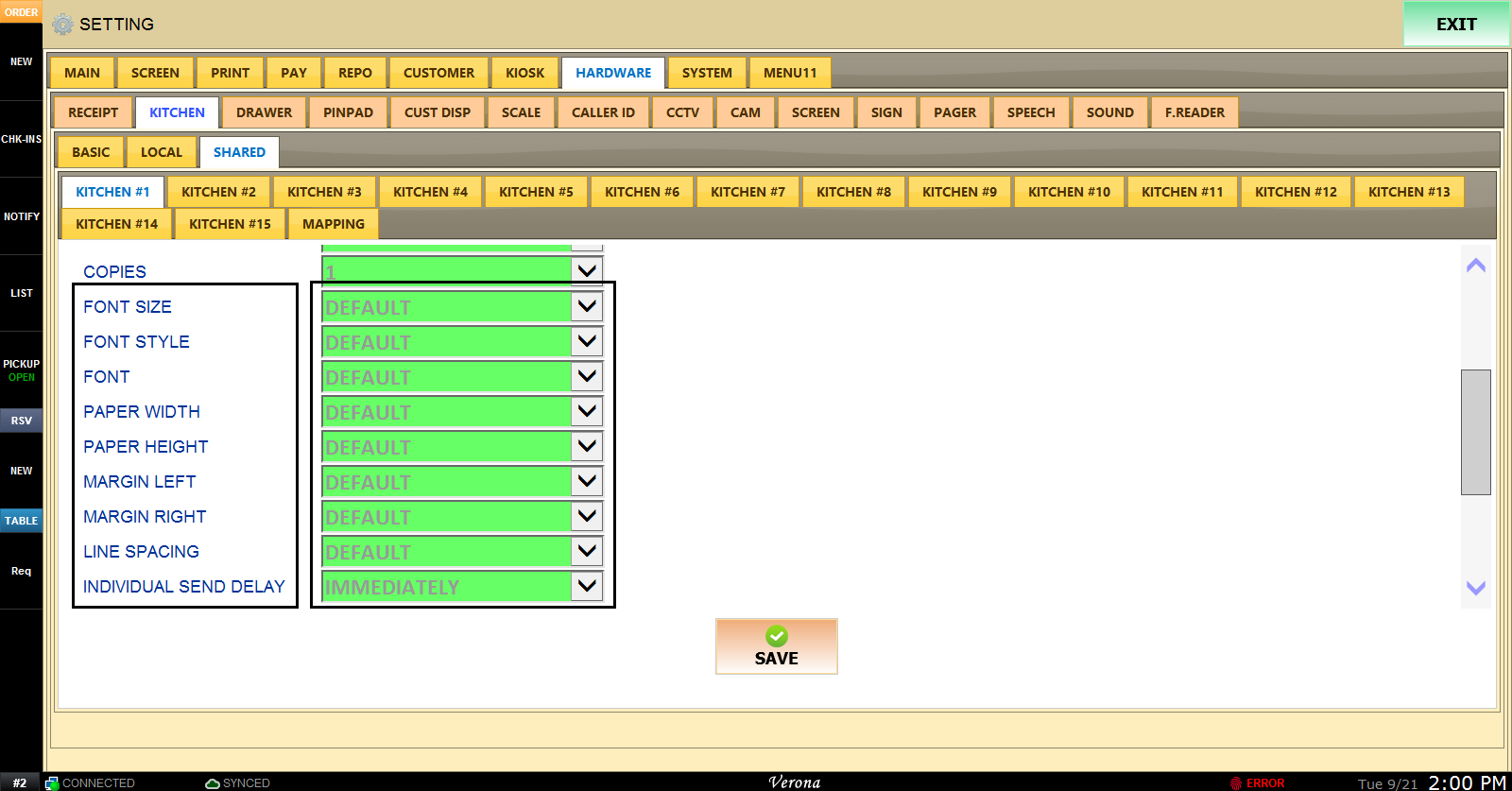
If you would like enable status checks for the kitchen printer; choose preferred status check METHOD, enter the IP address and PORT.
Lastly, set a time for the FREQUENCY of the status checks and choose a printer to enable FAILOVER.
If your kitchen printer is down for whatever reason, the printer chosen for FAILOVER will print those tickets/receipts as well.