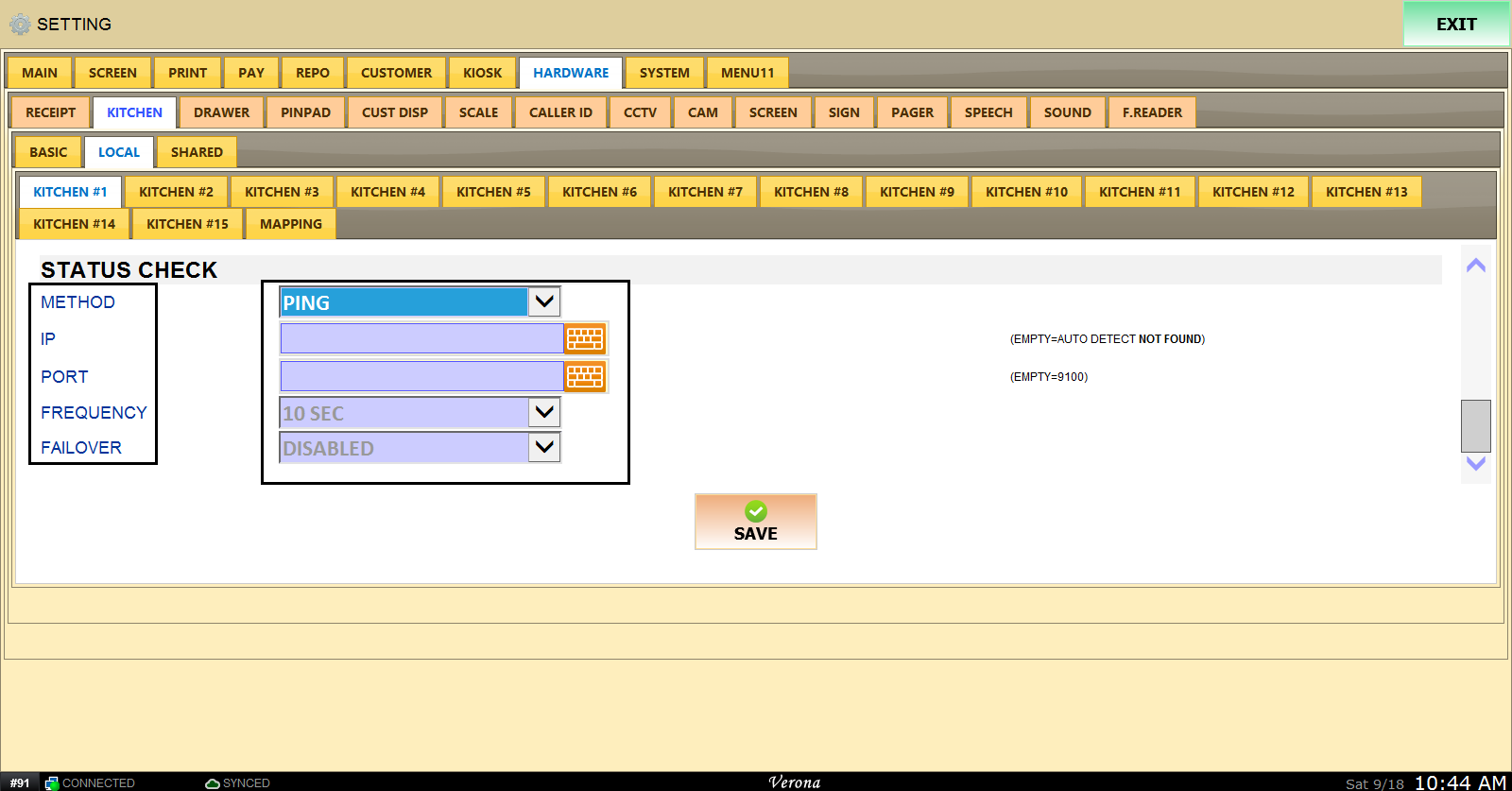Local Label
Local Kitchen printer device type can be changed under HARDWARE settings.
MENU > SETTING > HARDWARE > KITCHEN > LOCAL > KITCHEN #1 > DEVICE TYPE to LABEL PRINTER
Check the USE box and select PACKER as DEVICE TYPE.
Select PORT TYPE depending on how the kitchen printer is connected to the POS system.
If you choose WINDOWS DIRECT as your PORT TYPE you will also have to enter the WINDOWS PRINTER NAME.
Input PORT NUMBER and BAUD RATE.
Customizable options for the kitchen printer and receipts can be found and set through OPTIONS.
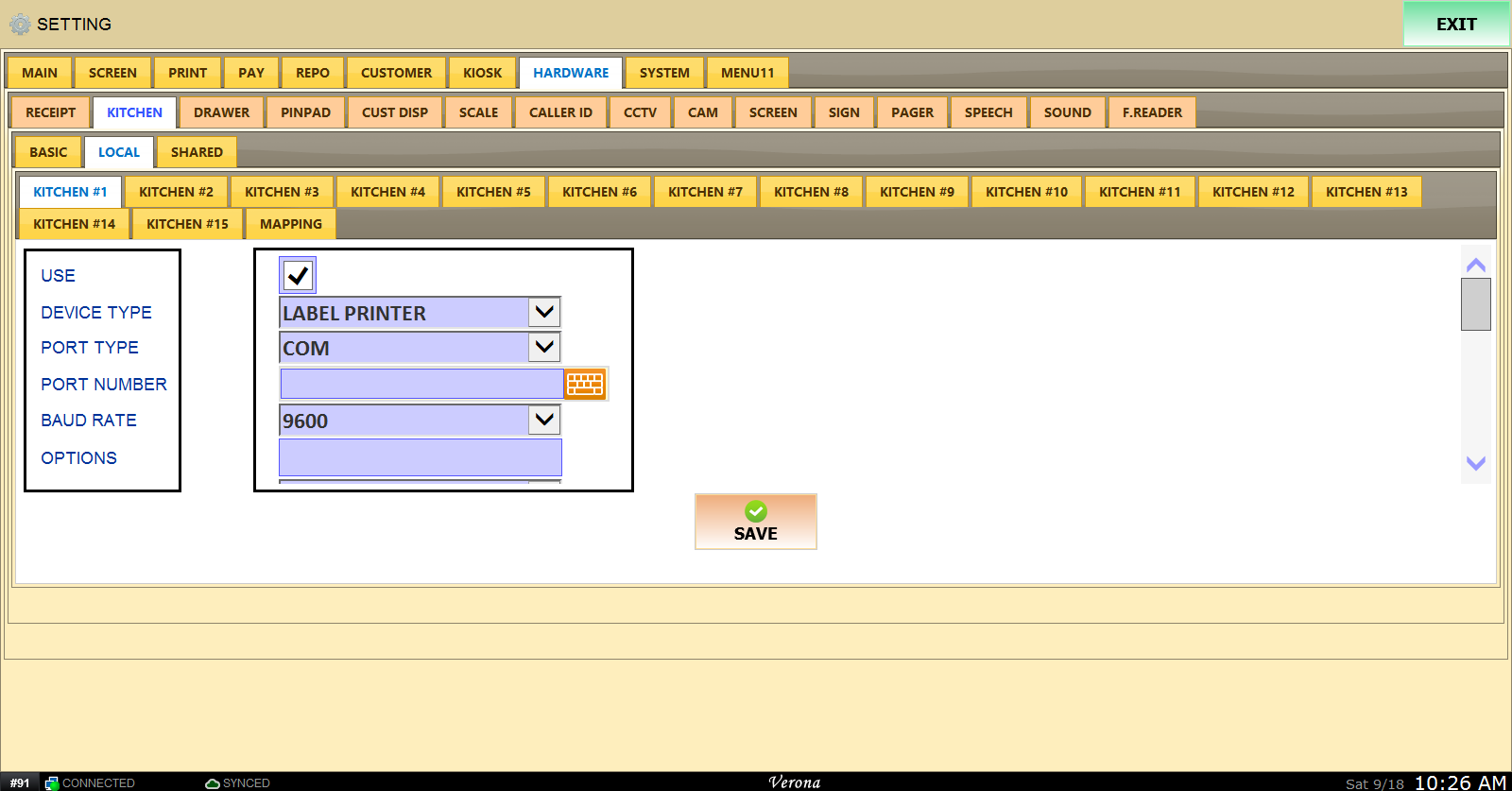
COPIES refers to the number of receipt copies the kitchen printer will print.
FONT SIZE, FONT STYLE, FONT, PAPER WIDTH, and PAPER HEIGHT can all be adjusted here.
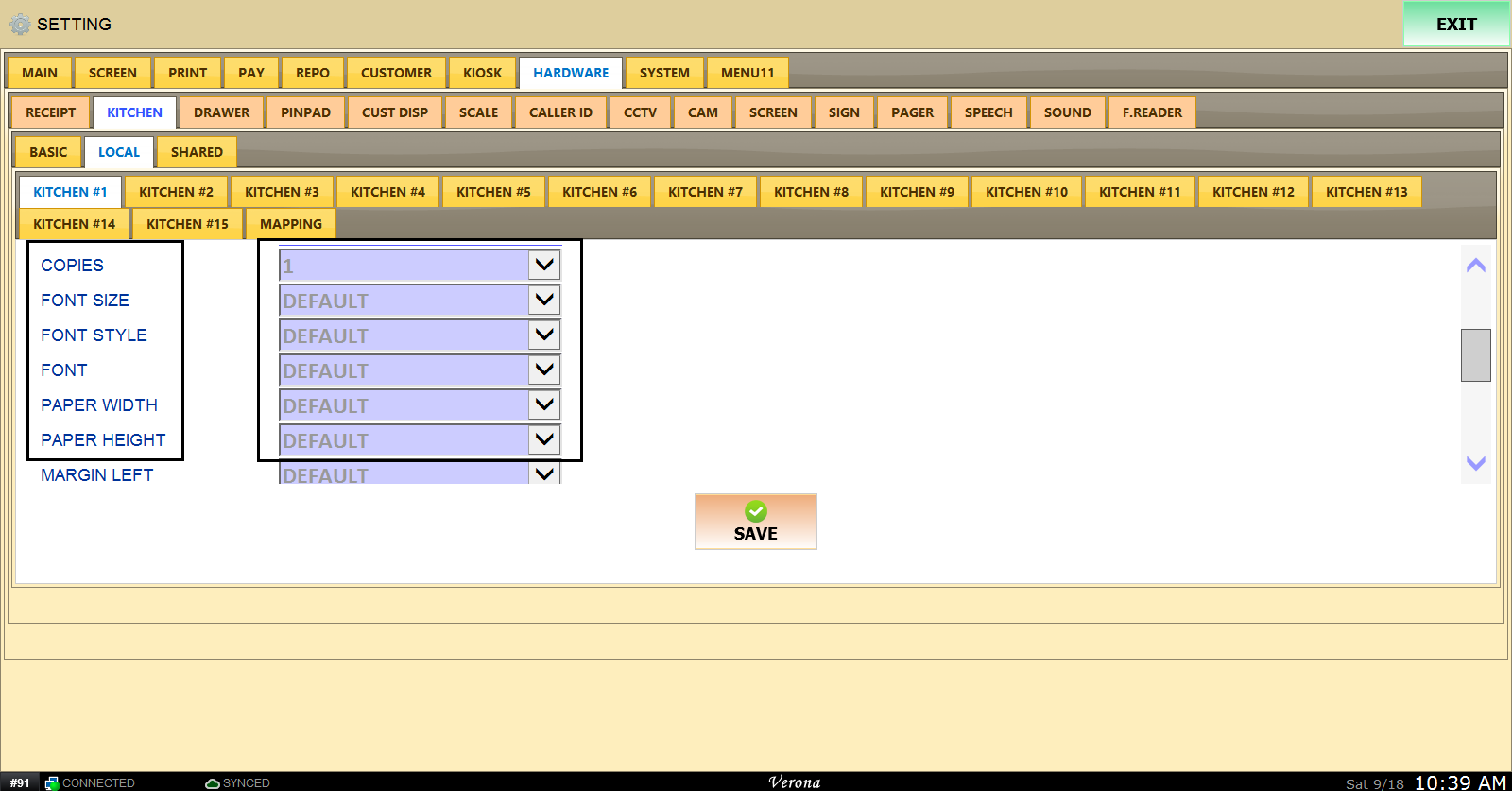
Set your margins using MARGIN LEFT or RIGHT.
Choose desired LINE SPACING for kitchen printer receipts/tickets.
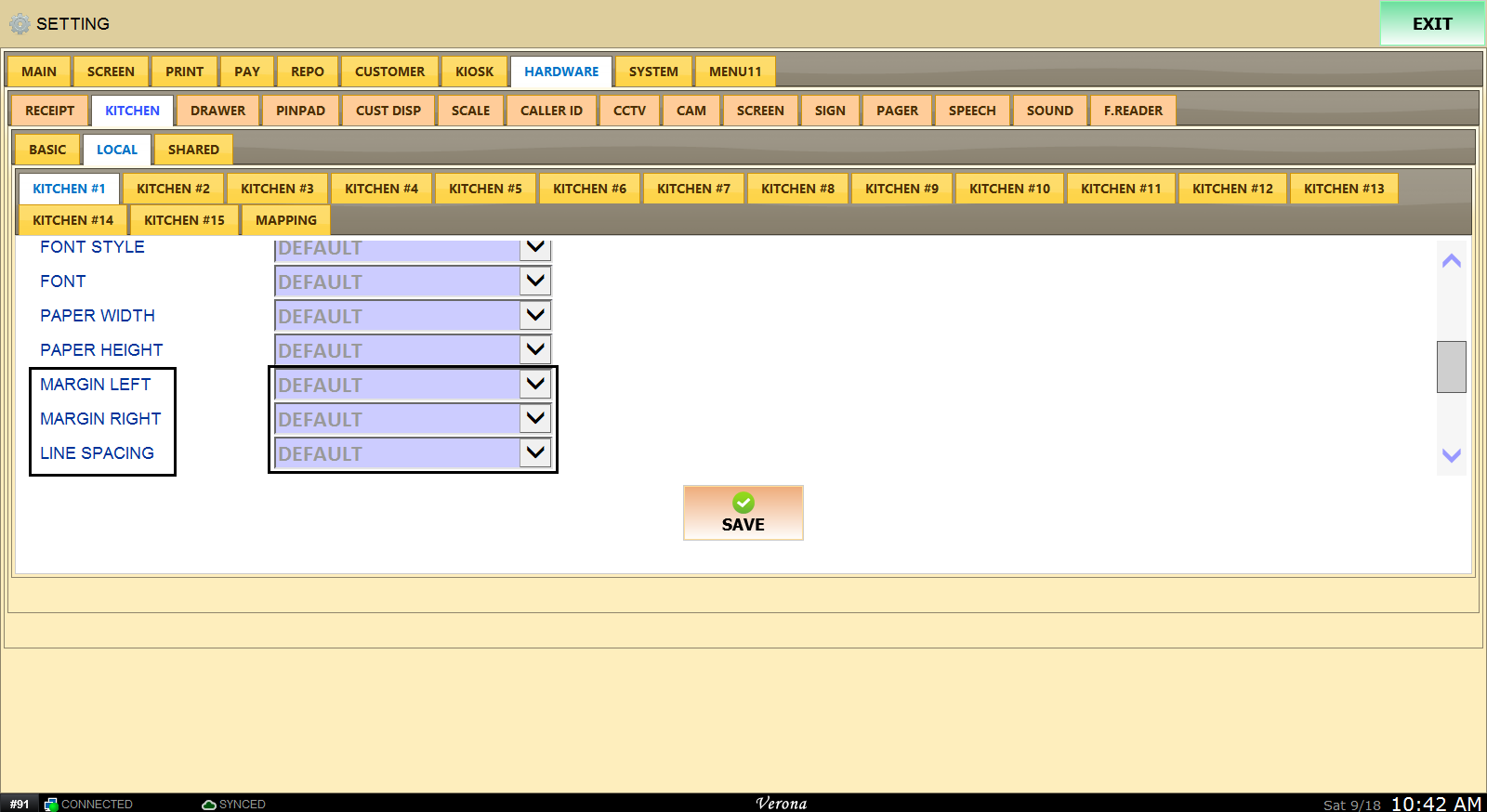
If you would like enable status checks for the kitchen printer; choose preferred status check METHOD, enter the IP address and PORT.
Lastly, set a time for the FREQUENCY of the status checks and choose a printer to enable FAILOVER.
If your kitchen printer is down for whatever reason, the printer chosen for FAILOVER will print those tickets/receipts as well.