Setting
QR Curbside order setting
QR Curbside will follow same setting as Online Order setting. To learn more & detail, see Menu11 Online Order//
Menu > Setting > Menu11 > Ordering > DEST (Destination)
Confirm Method
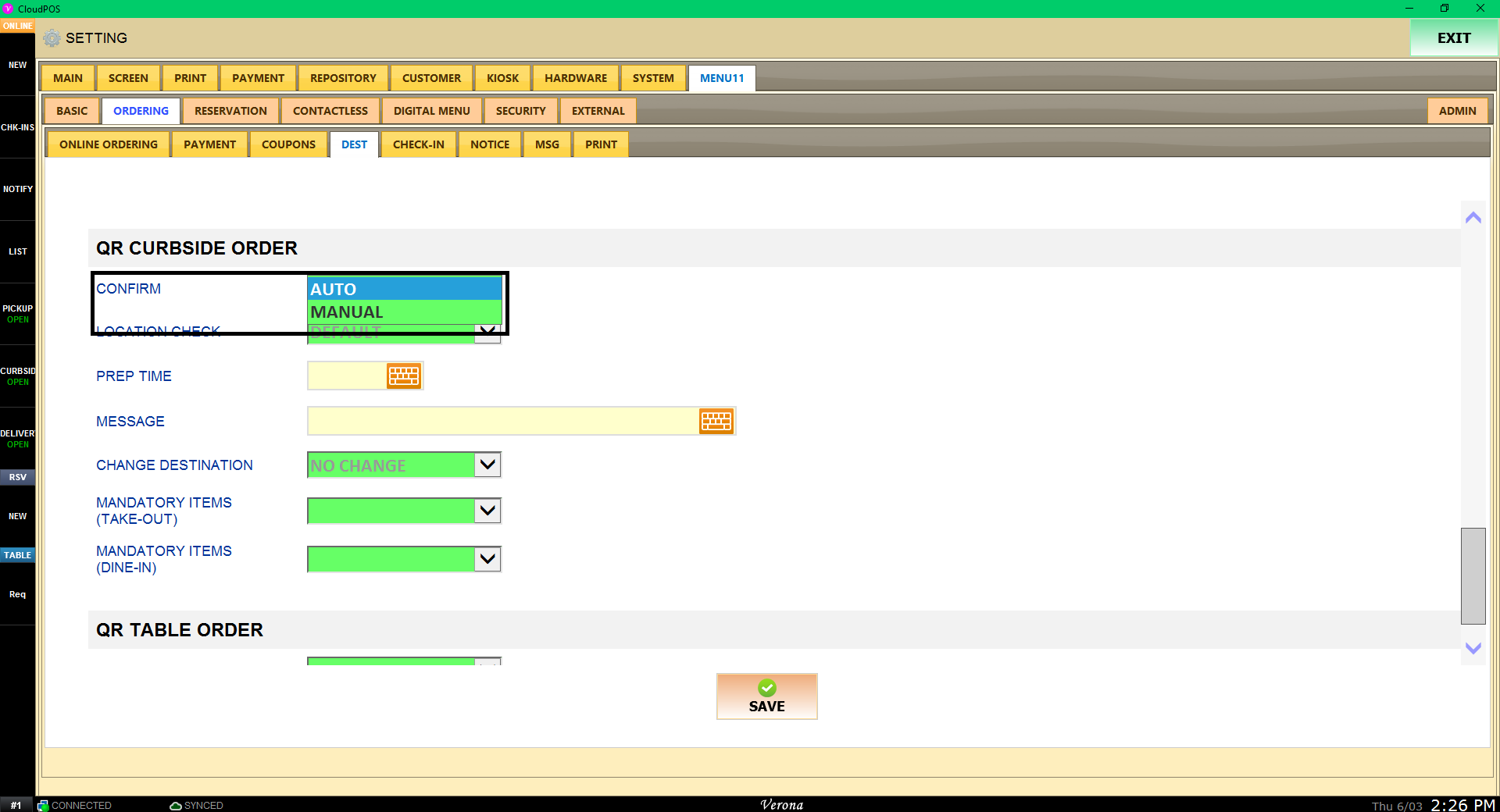
Confirm > Auto or Manual to change you QR Curbside order is accepted (Default Auto confirm)
Location Check
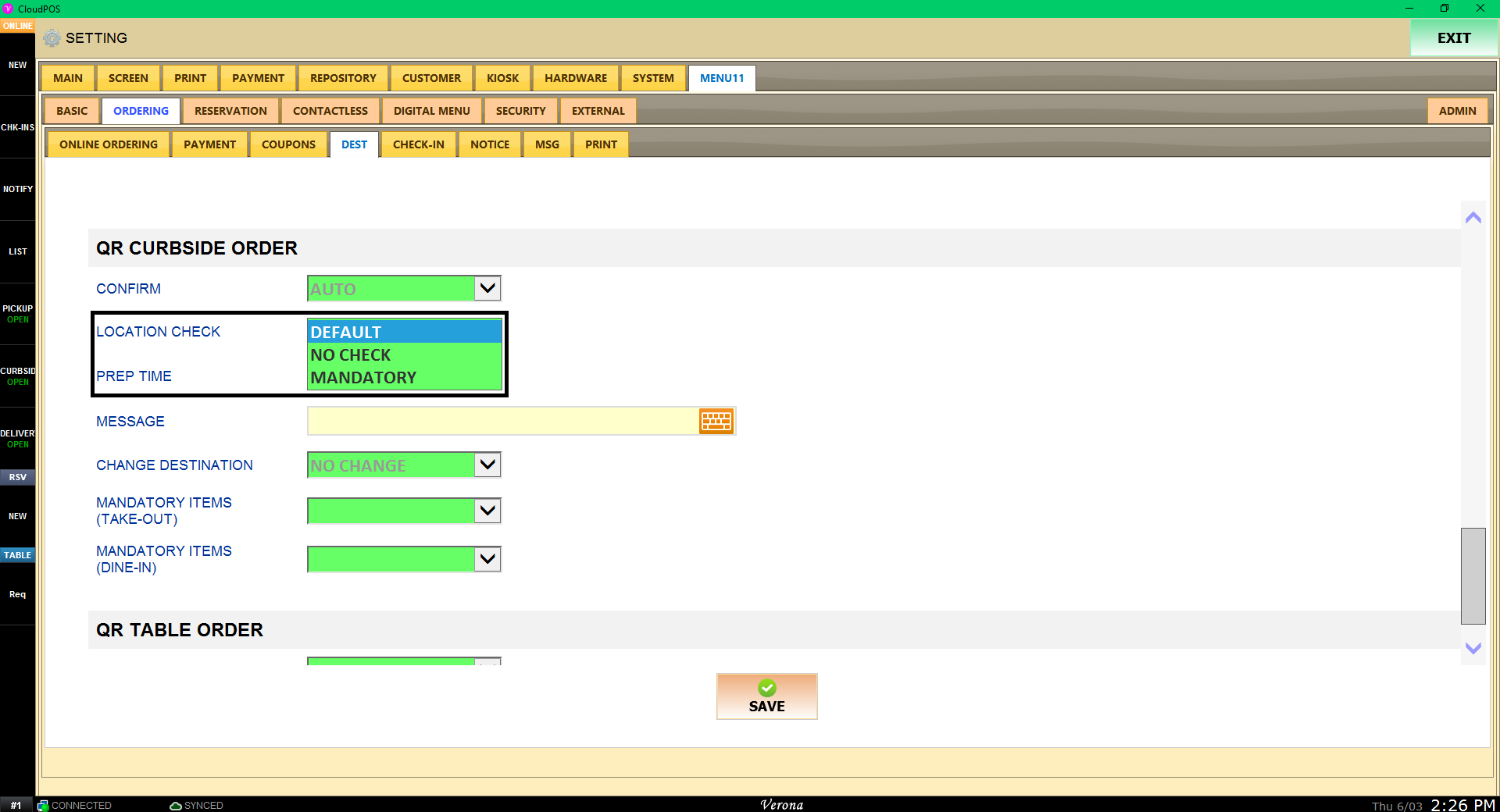
Location Check > Default, No Check, or Mandatory
Default setting will ask to turn on location(GPS) setting on the mobile device, if it is disabled.
No Check setting will make QR Curbside not check the location of the ordering mobile device.
Mandatory setting will turn on the location(GPS) setting on the mobile device, if it is disabled.
Hint: If yes for location check, Too far away from the store and the ordering mobile device will let the customer know they are too far away from the store.
Prep Time
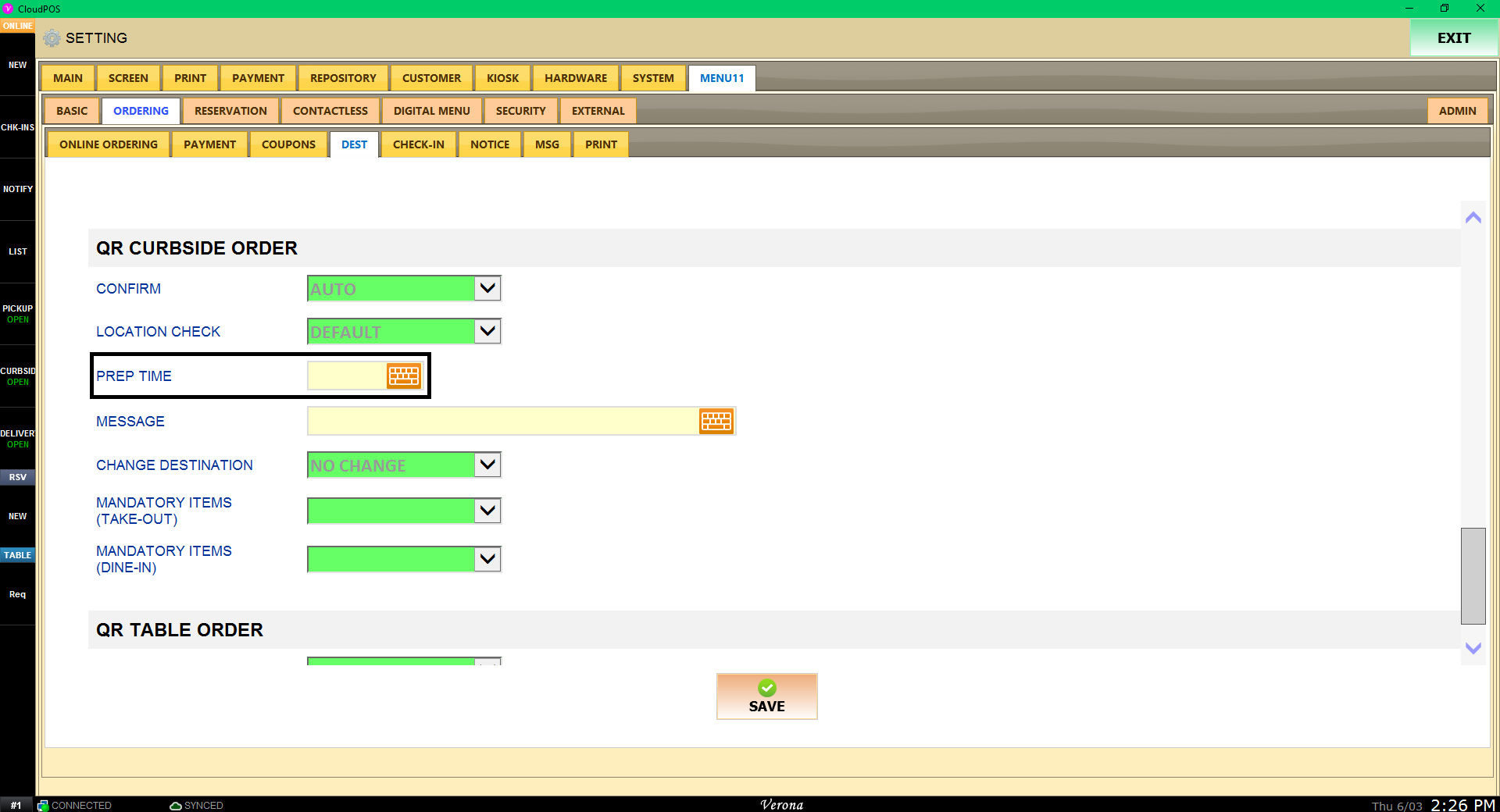
Default Prep Time shown on confirm page. (In minutes)
Message
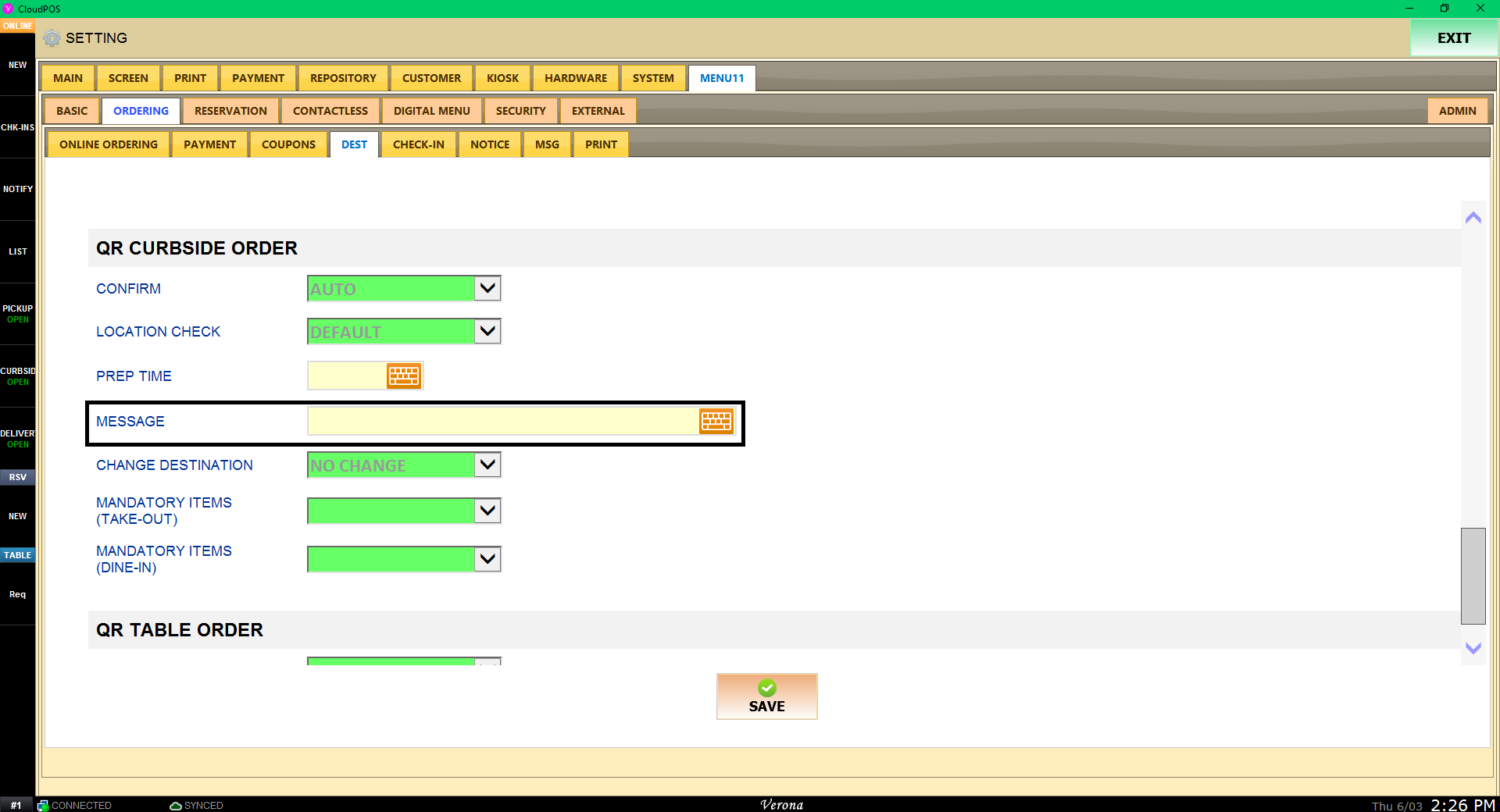
Default Message shown on QR Curbside
nbsp;
Change Destination
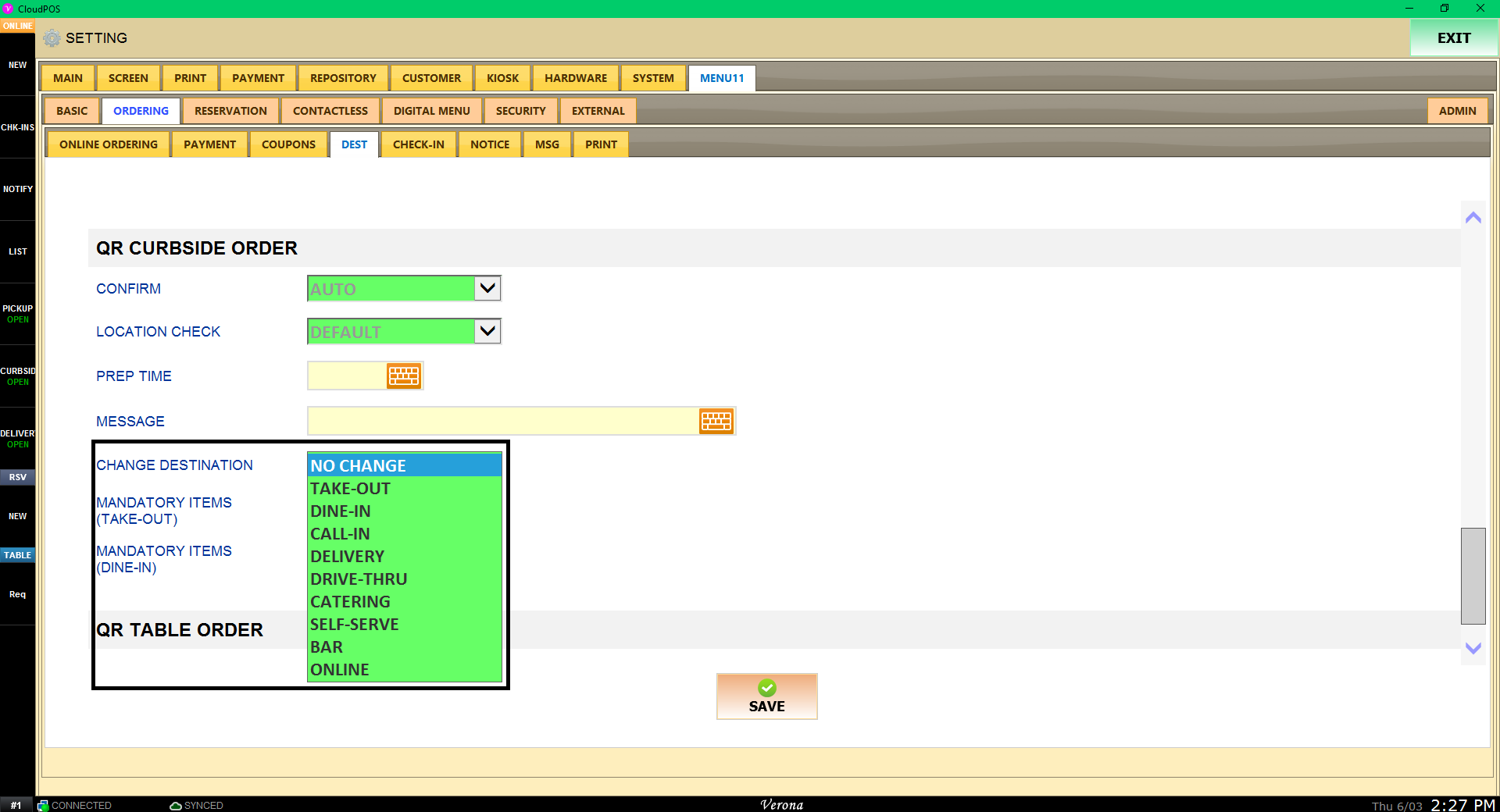
By Default, QR Curbside will be treated as online mobile kiosk order. You may change the destination with drop menu of Change Destination
nbsp;
Mandatory Items (Take-Out & Dine-In)
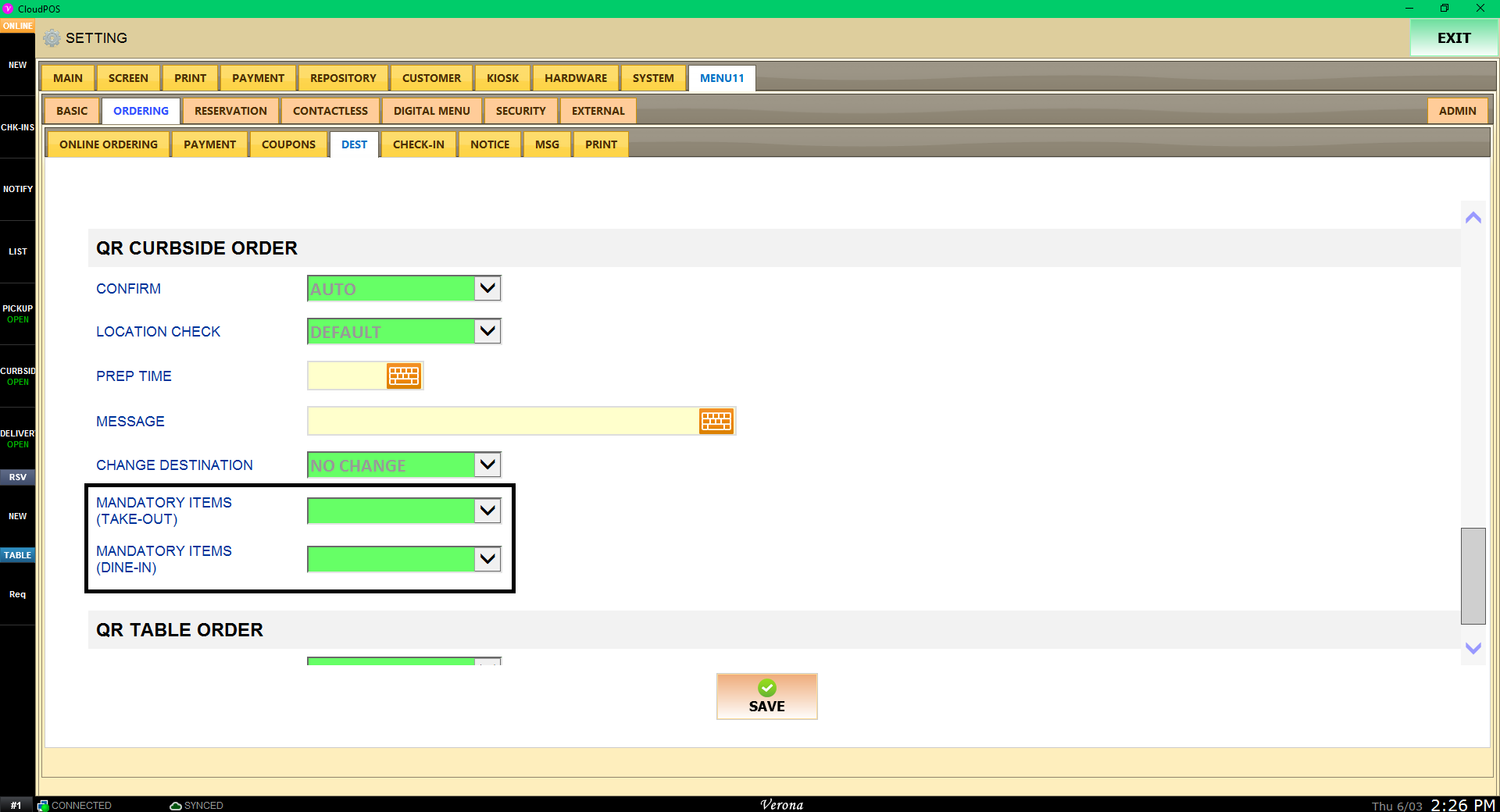
Mandatory Items (Take-Out & Dine-In) will choose one menu item to be ordered as mandatory for QR Curbsie. Use drop down menu and select one menu item
