Customer Operation
How to use QR Curbside as a customer
To start ordering from your mobile device, Scan QR Curbside Code on the Store.
Accessing ordering page Using QR code
Scan the QR code provided by the store to start ordering your items using QR Curbside.
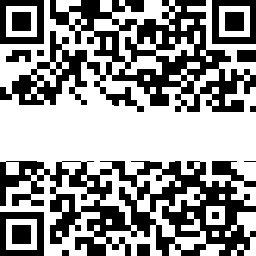
QR Code will link you to the ordering site.
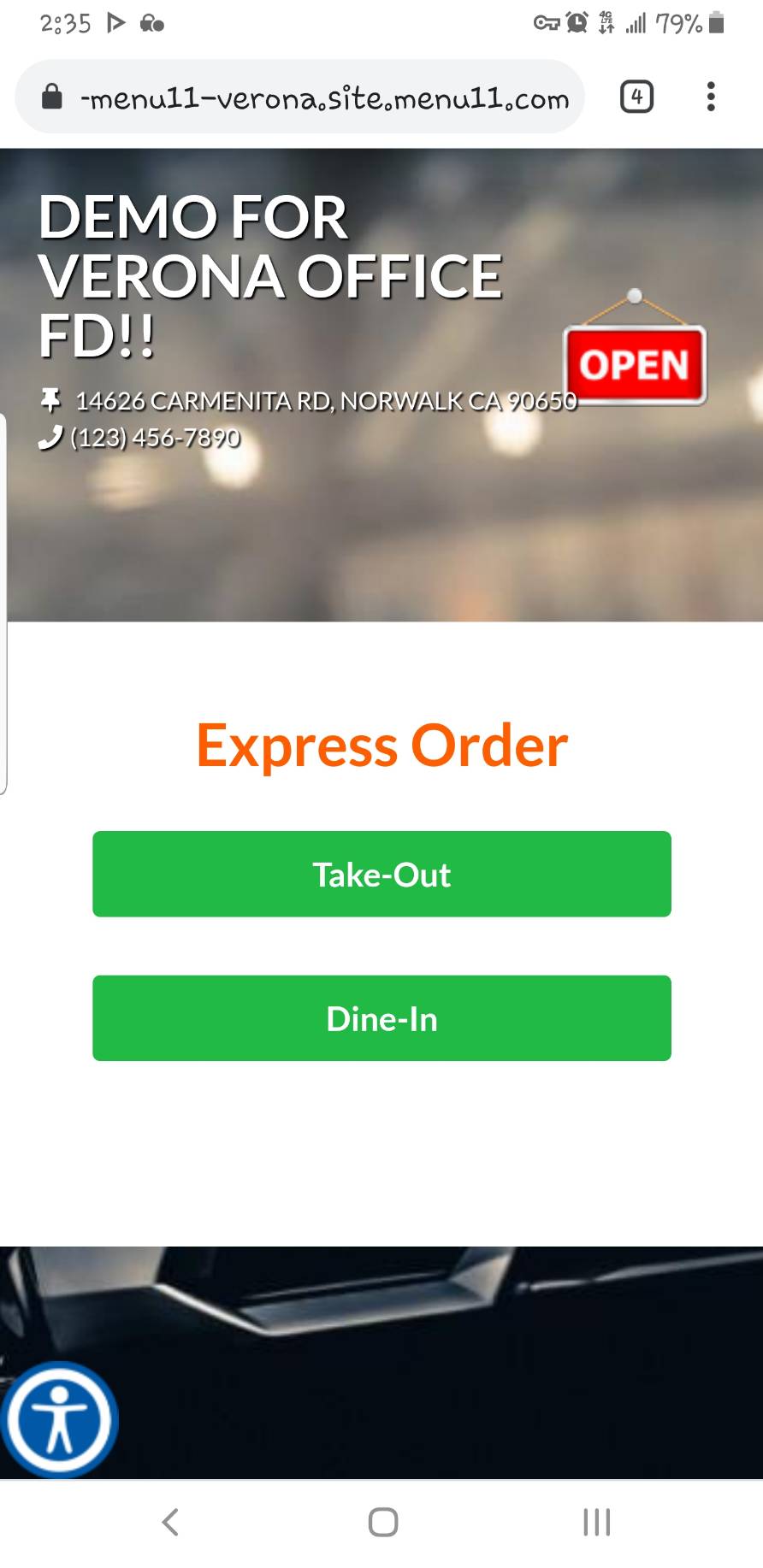
Placing an order
To start ordering, choose your dining option.
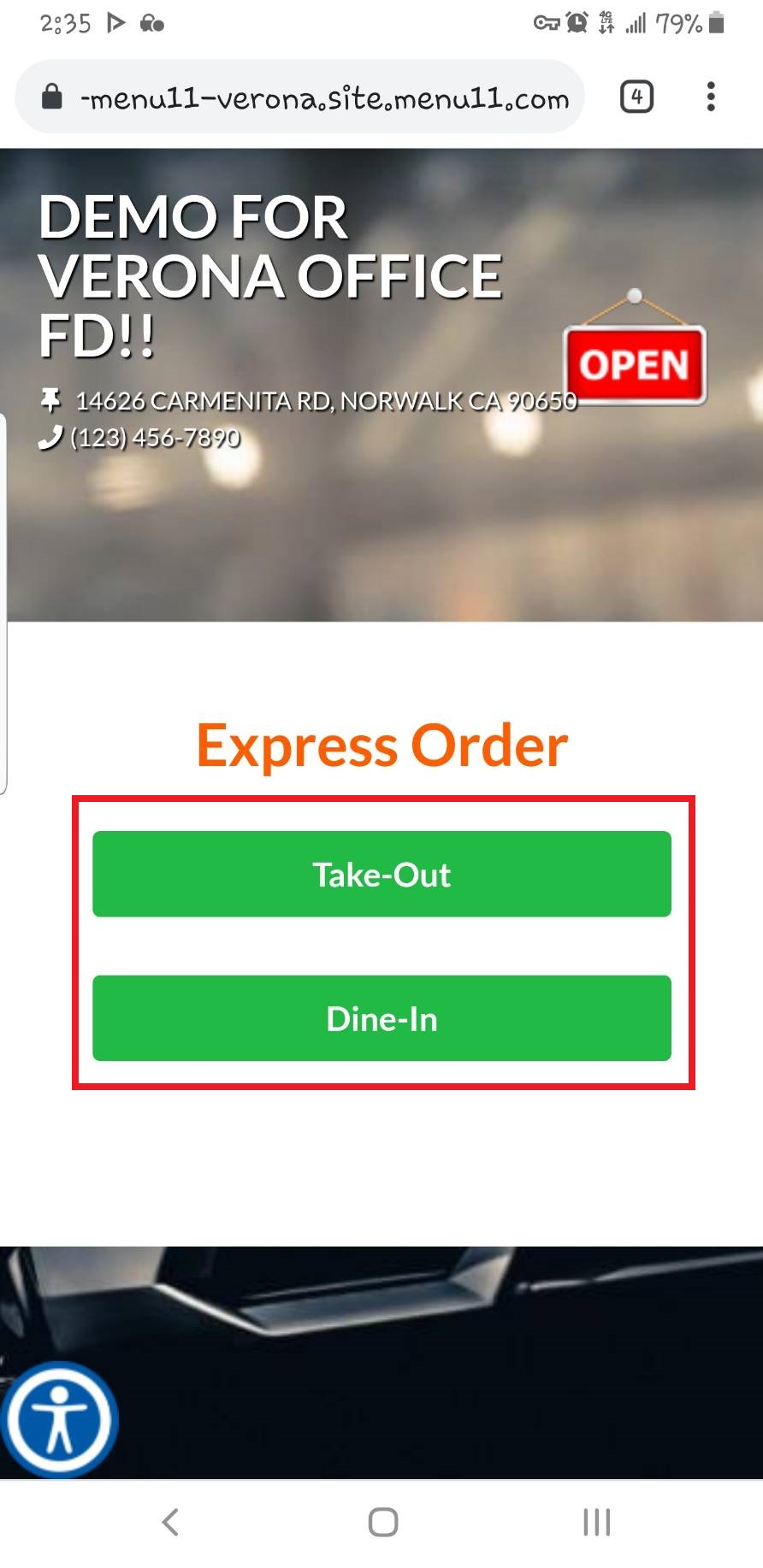
Navigate to the item you want to order by choosing category and selecting the item.
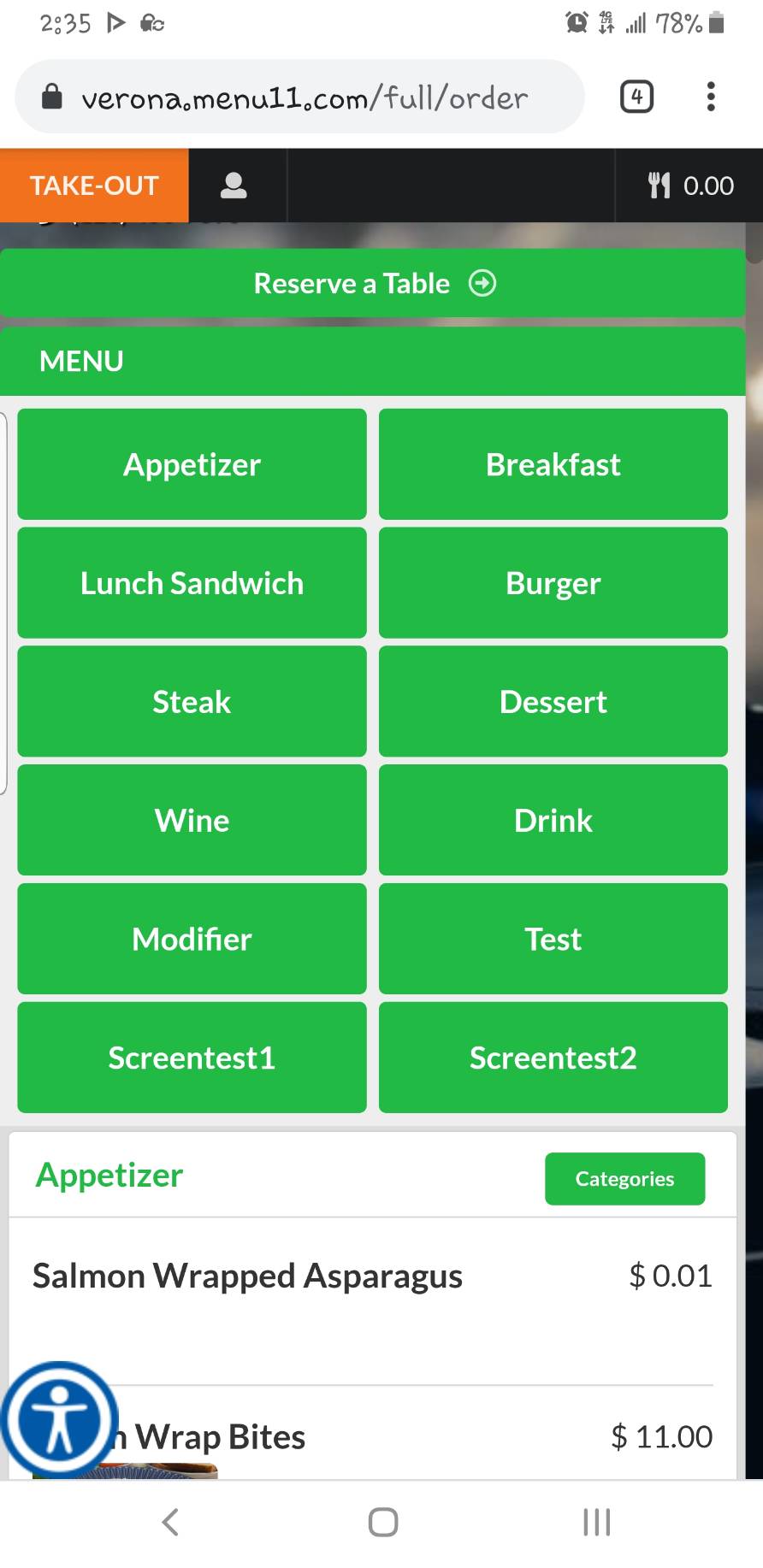
Press add to add the item to the shopping cart.
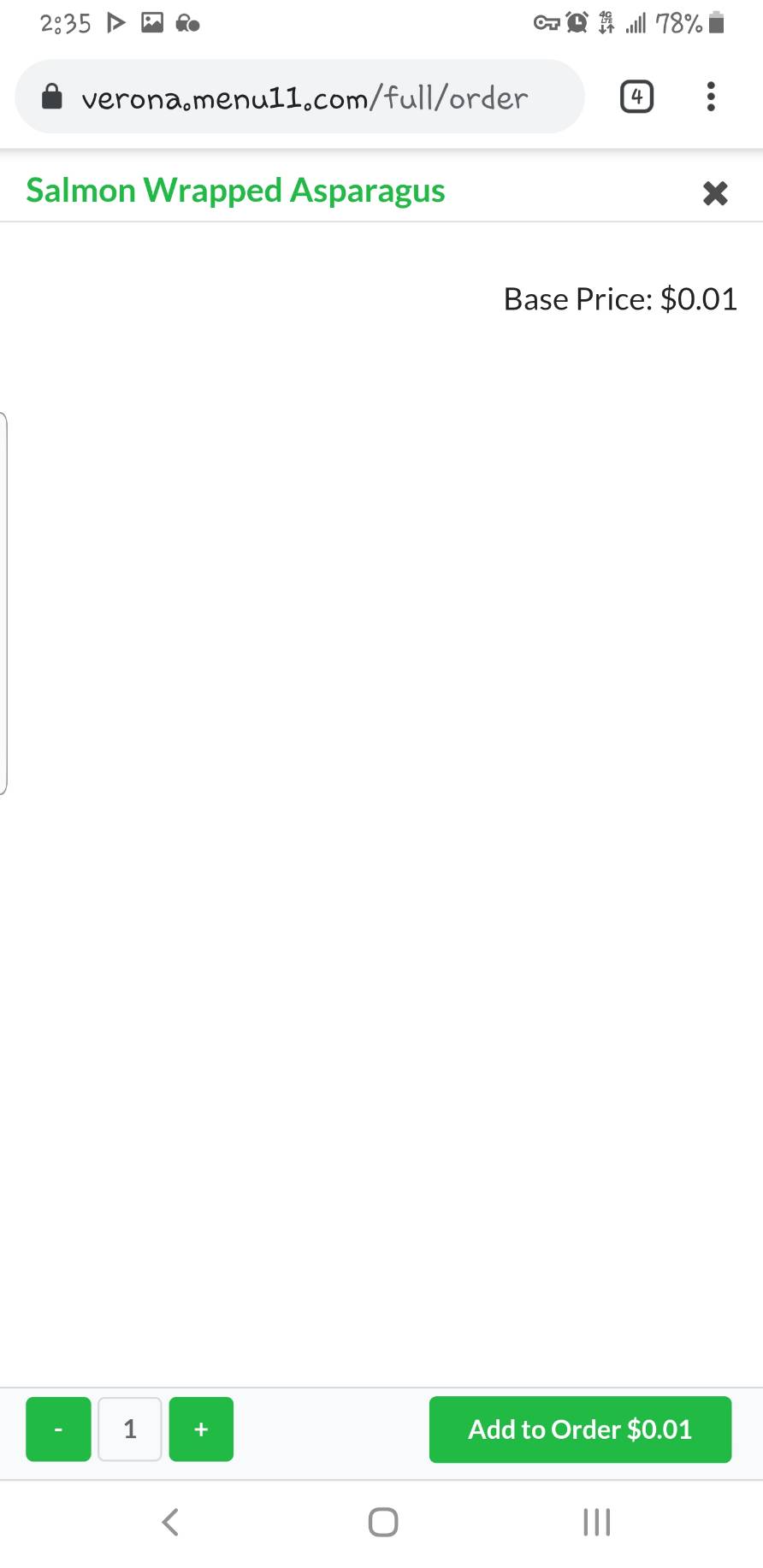
If the store allows the special instruction, you may write it using Add Special Instruction
Repeat the item adding process until you are done with adding all the desired items.
Access the shopping cart by pressing shopping cart button on top right corner.
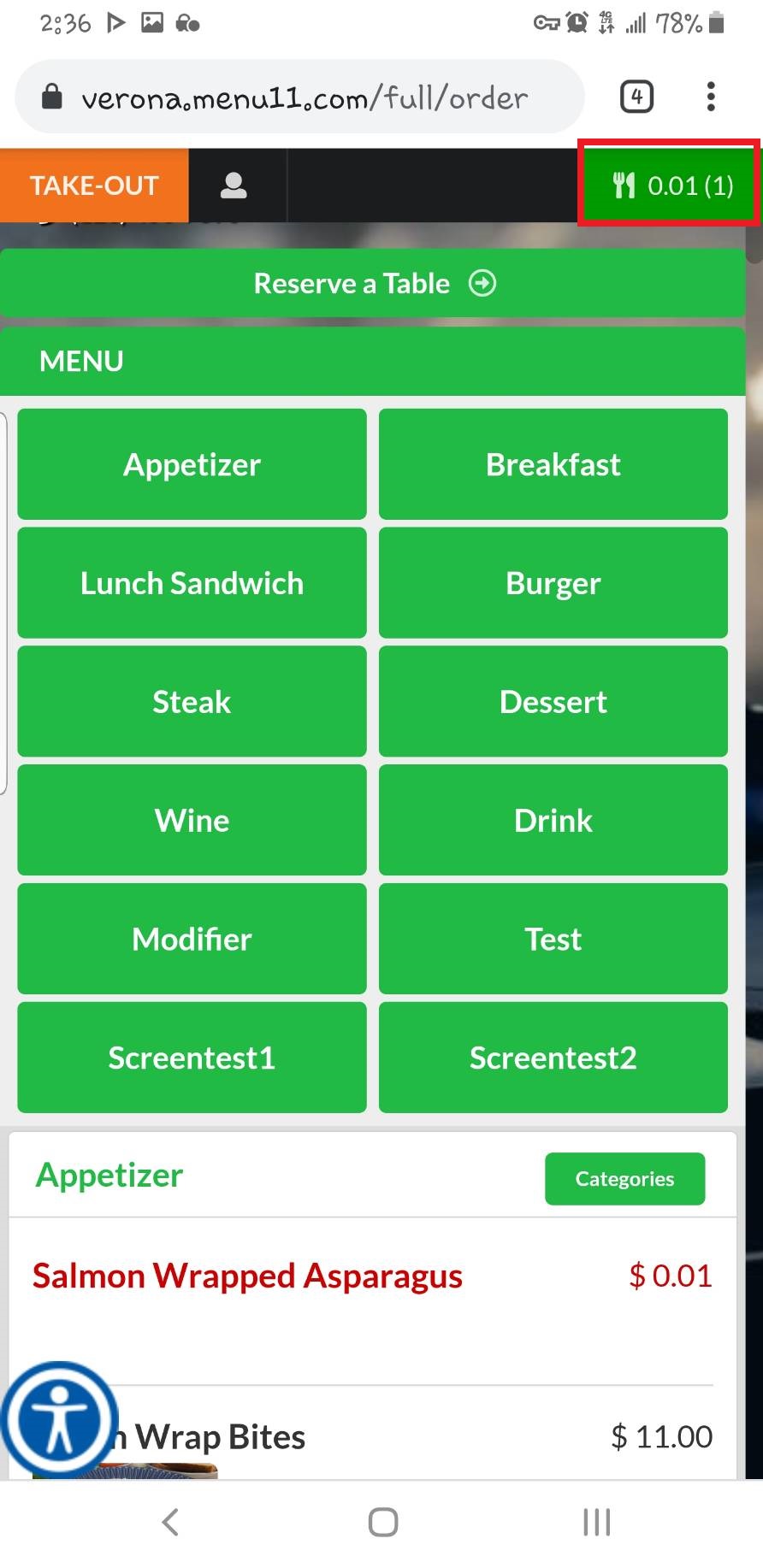
Press CHECK OUT.
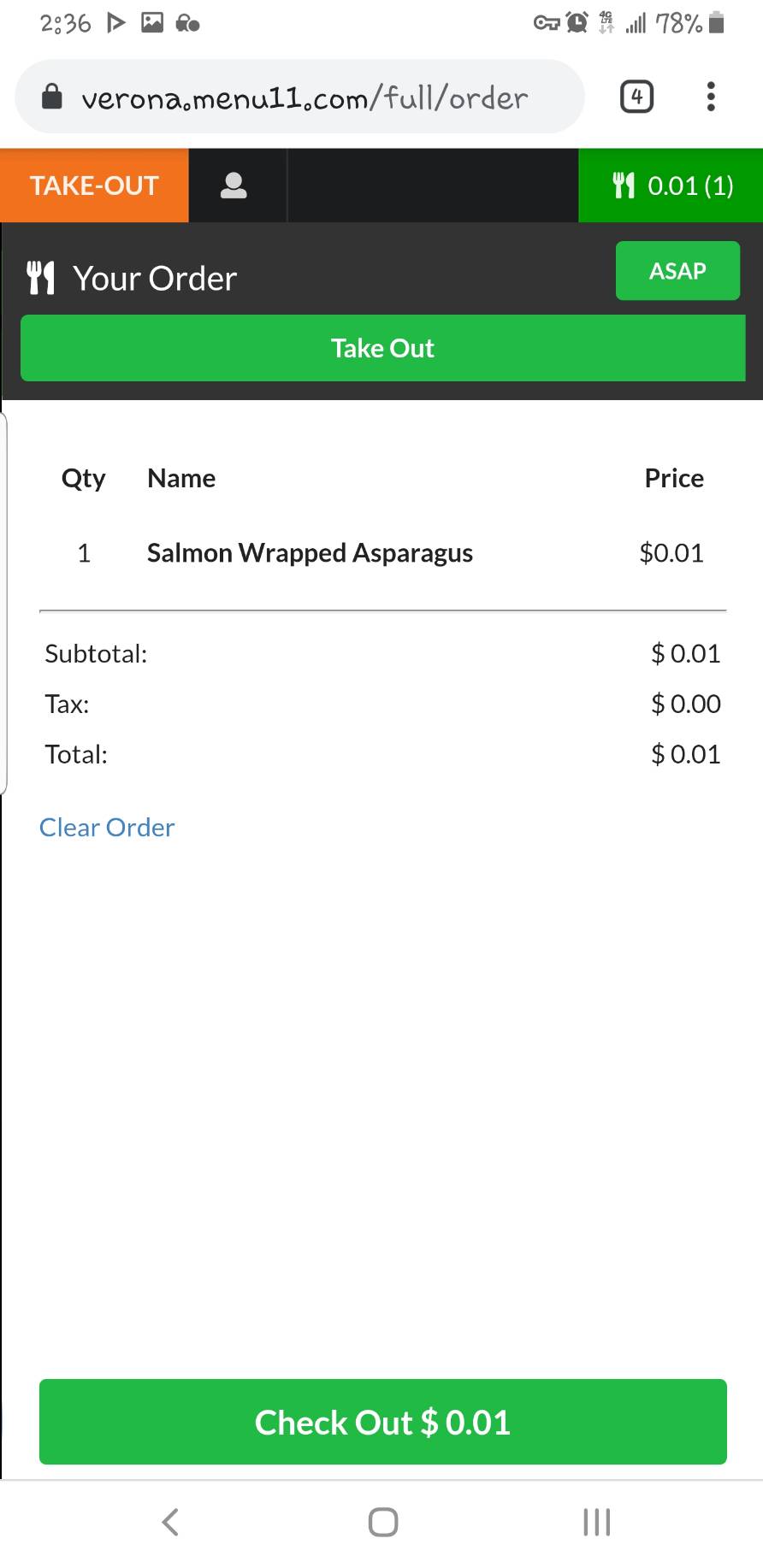
Log-in to Crunch11 using one of the options.
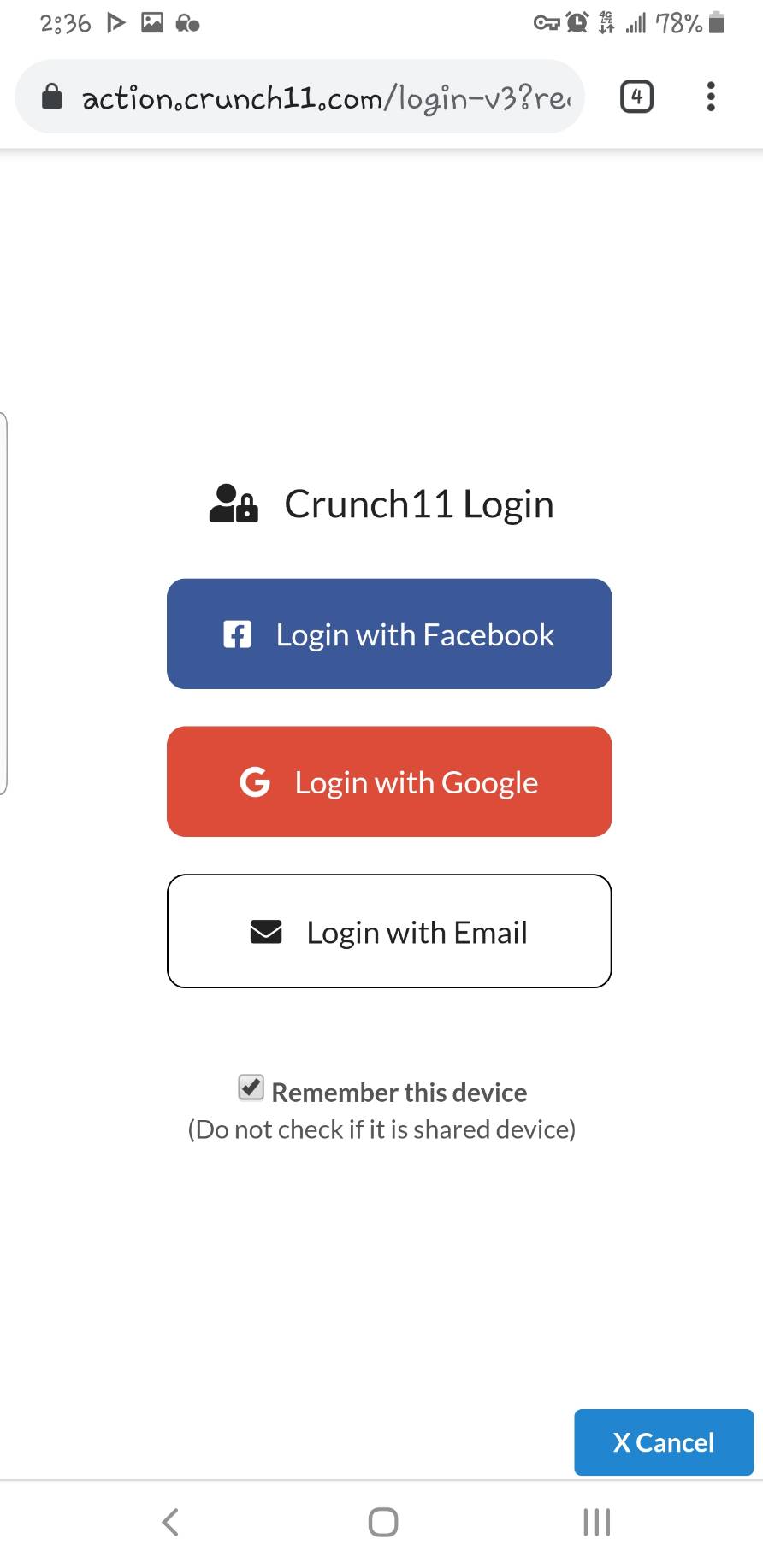
Fill in the customer info, coupone code if you have one, and tip selection. Press Submit when you are done.
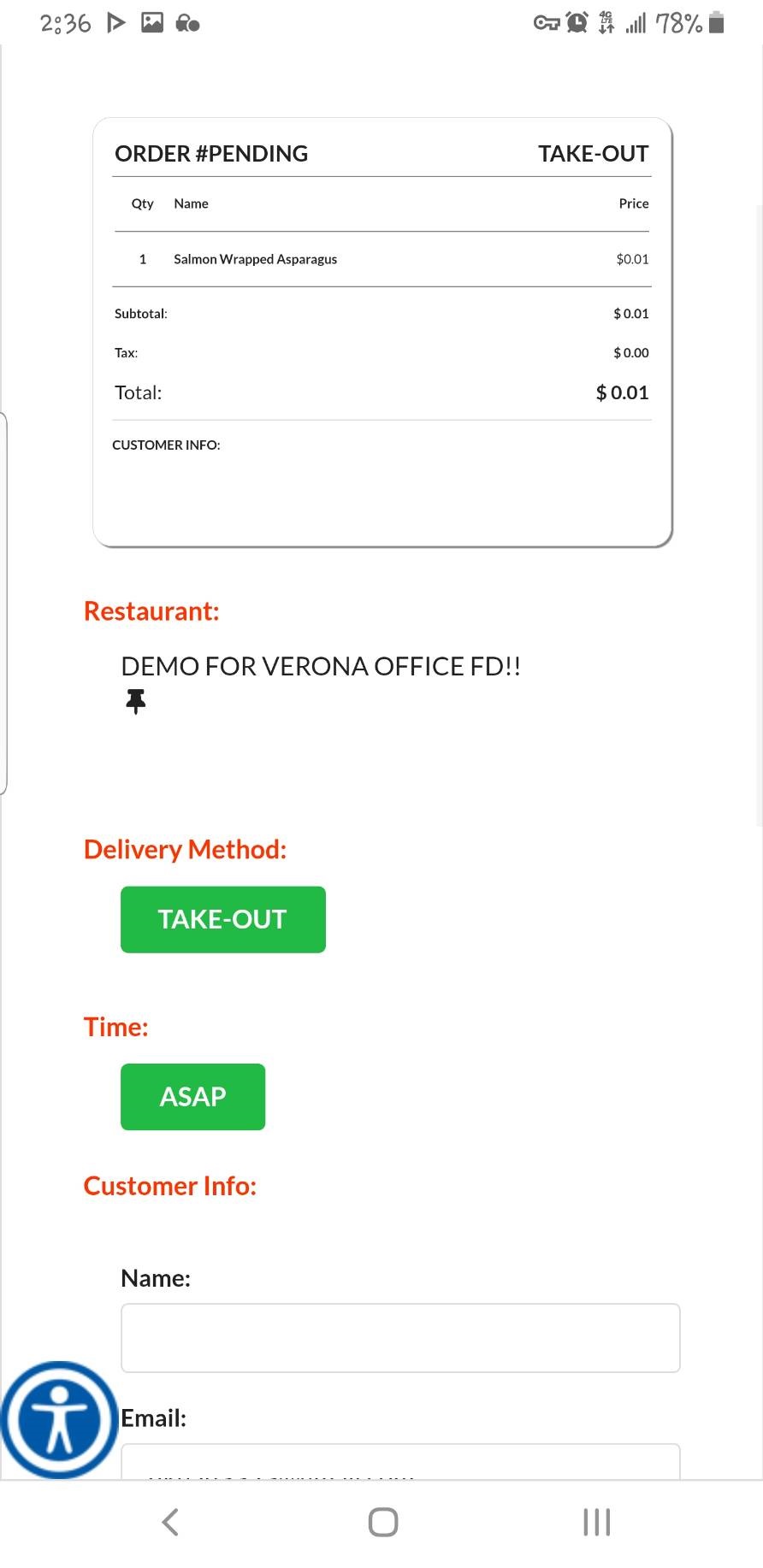
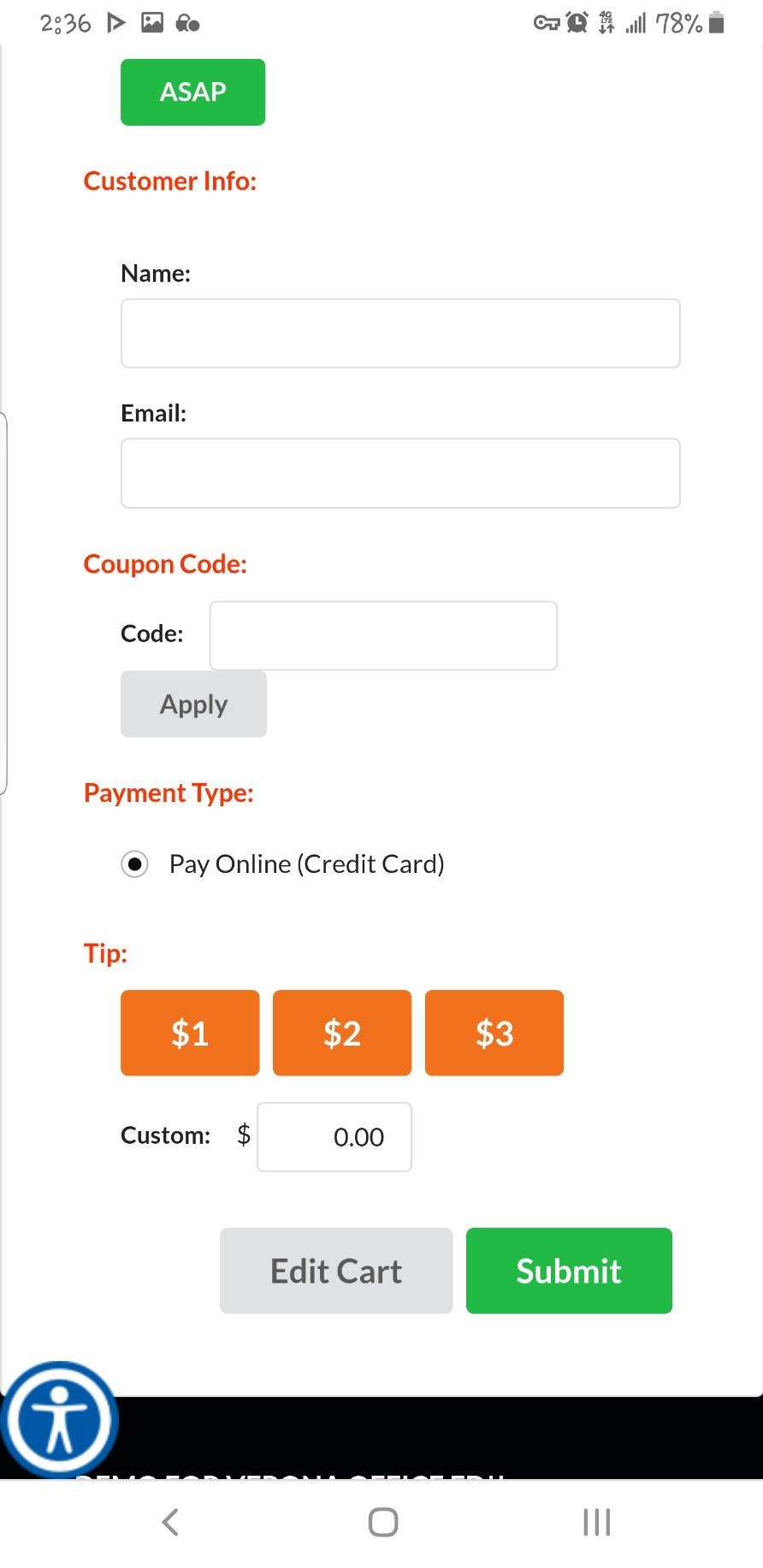
Fill in credit card information to pay. Once you are done, the store will be notified with your order.

Wait until the store notify you with food ready.
