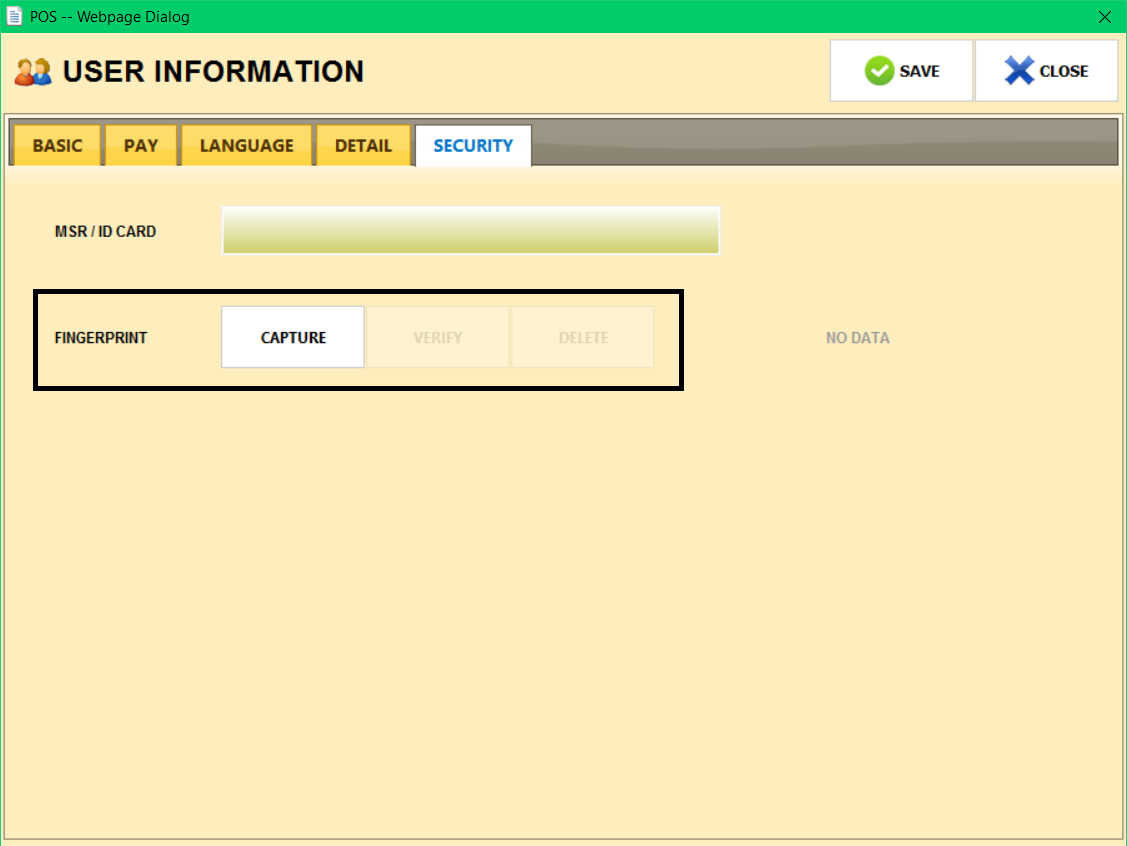User Information
Detailed employee information can be inputted.
Menu > Employees > Employee Management > Employee List
Accessing employee information window
Menu > Employees > Employee Management > Employee List > Group > Employee Modify
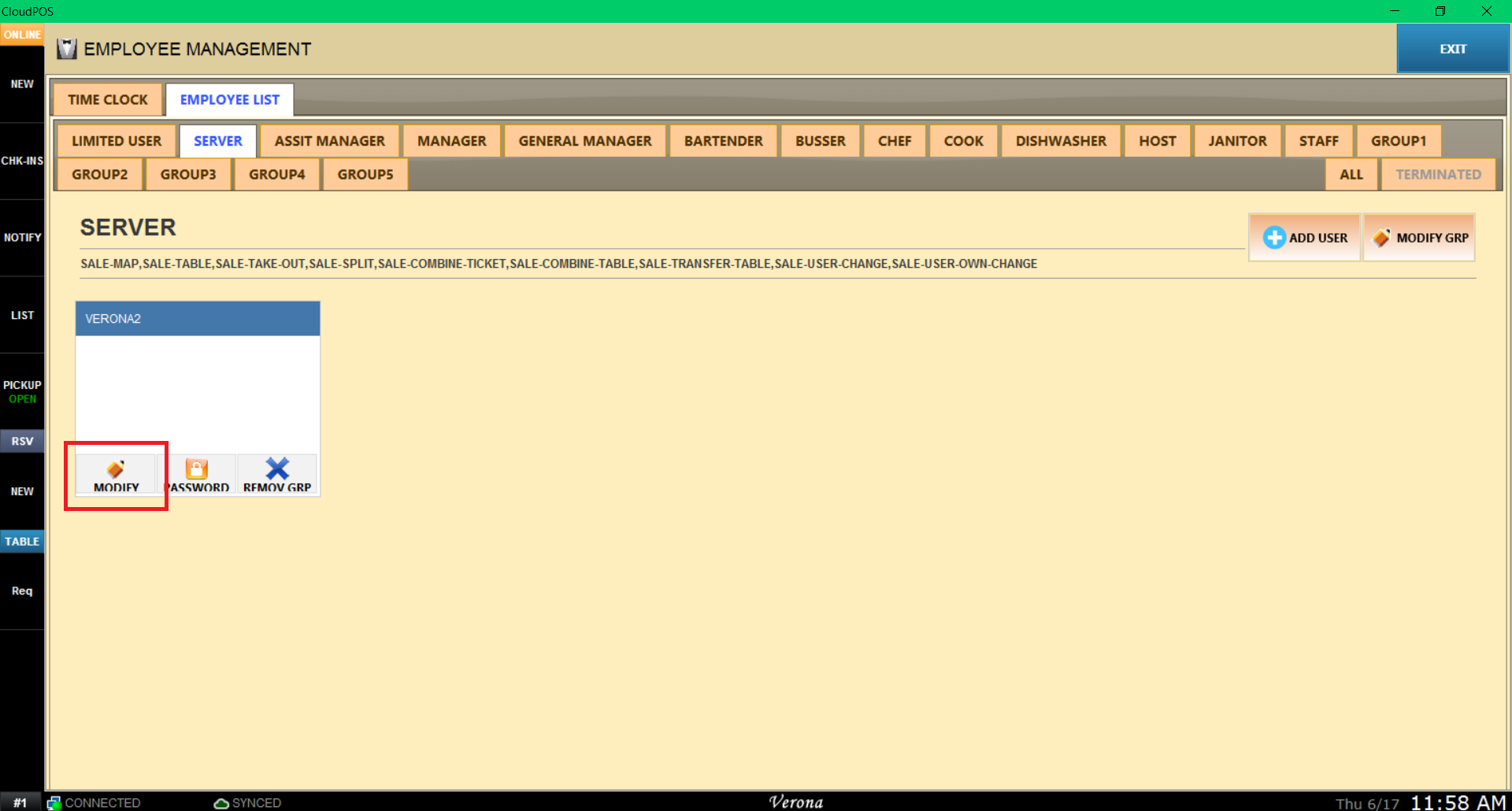
BASIC
Menu > Employees > Employee Management > Employee List > Group > Employee Modify > BASIC
You may input employee's full name in BASIC tab, as well as change USER GROUP.
Hint: NAME(NICK) will be the displayed name for the employee.
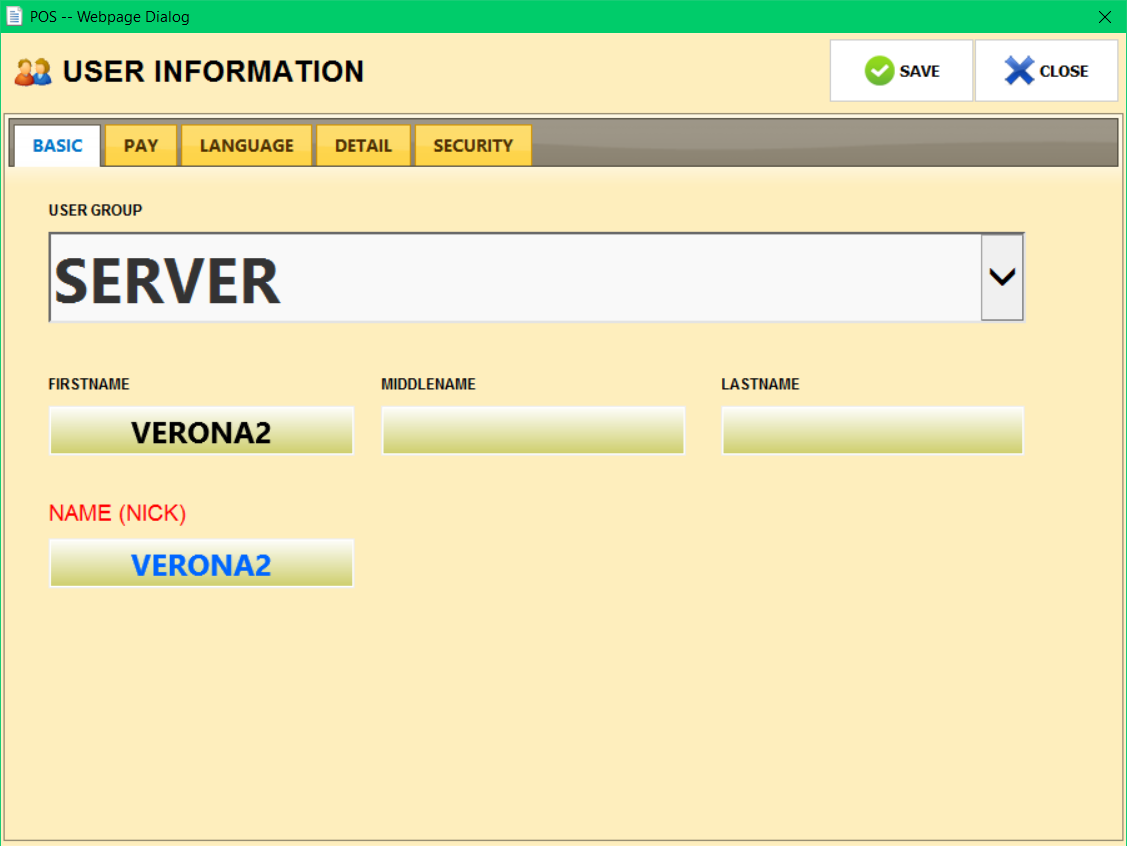
PAY
Menu > Employees > Employee Management > Employee List > Group > Employee Modify > PAY
You may input payment information on PAY tab. Choose the payment type and input the rate.
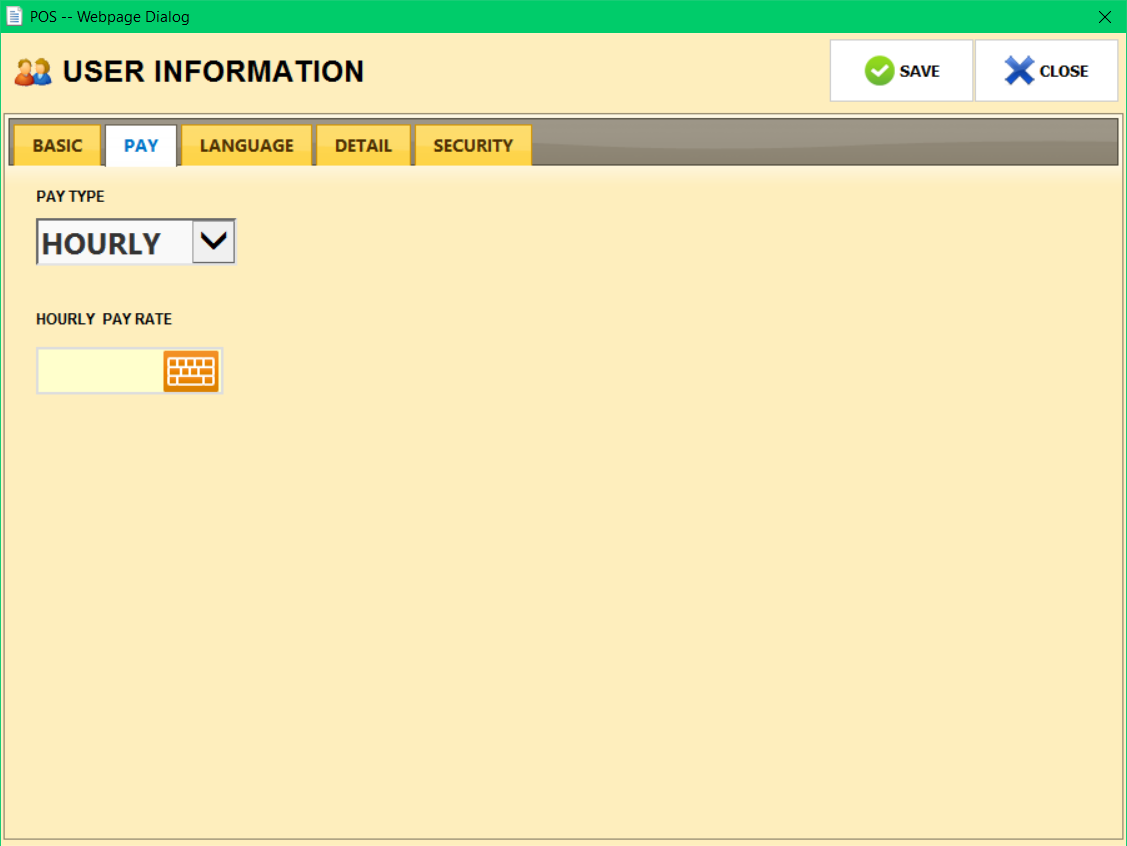
LANGUAGE
This setting is work in progress and will not change anything as of now.
DETAIL
Menu > Employees > Employee Management > Employee List > Group > Employee Modify > DETAIL
You may input detail information (such as address of the employee) on DETAIL tab.
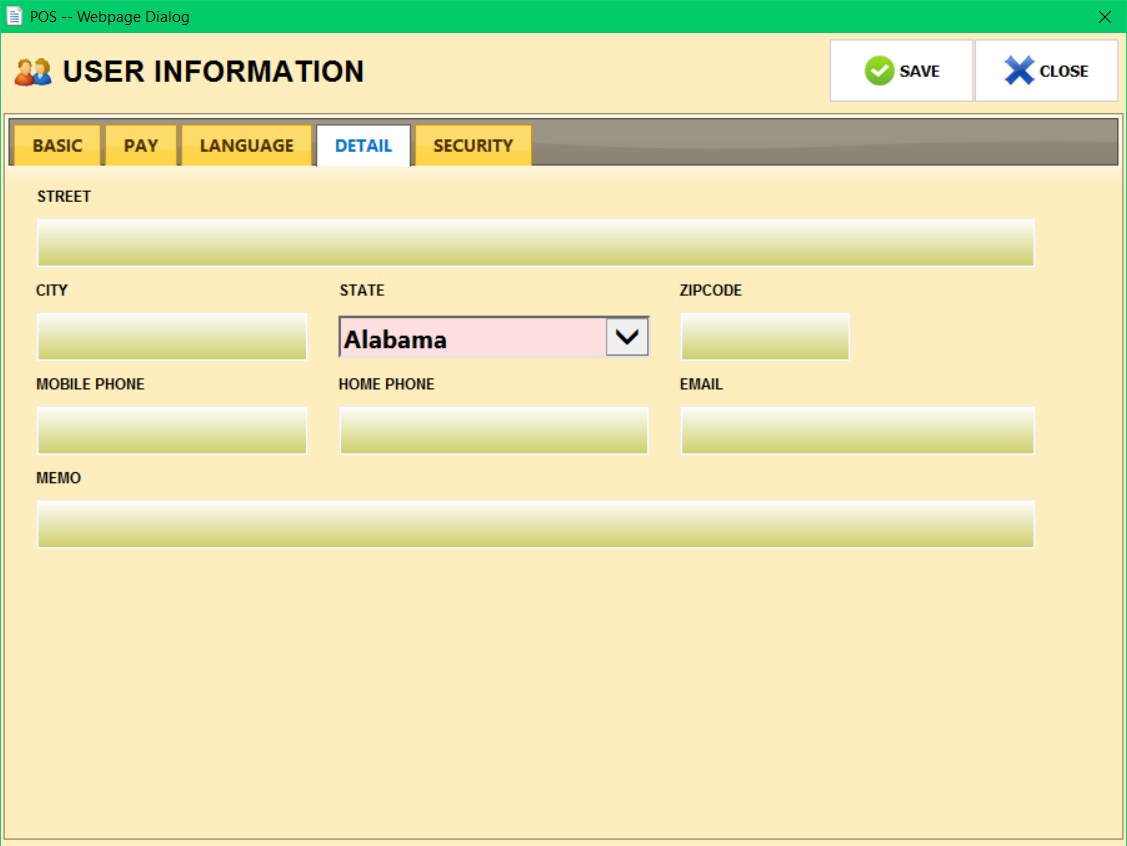
SECURITY
Menu > Employees > Employee Management > Employee List > Group > Employee Modify > SECURITY
If you decide to use MSR ID Card, you may input the ID number on the MSR/ID Card section, by pressing the box and swipe the card on MSR.
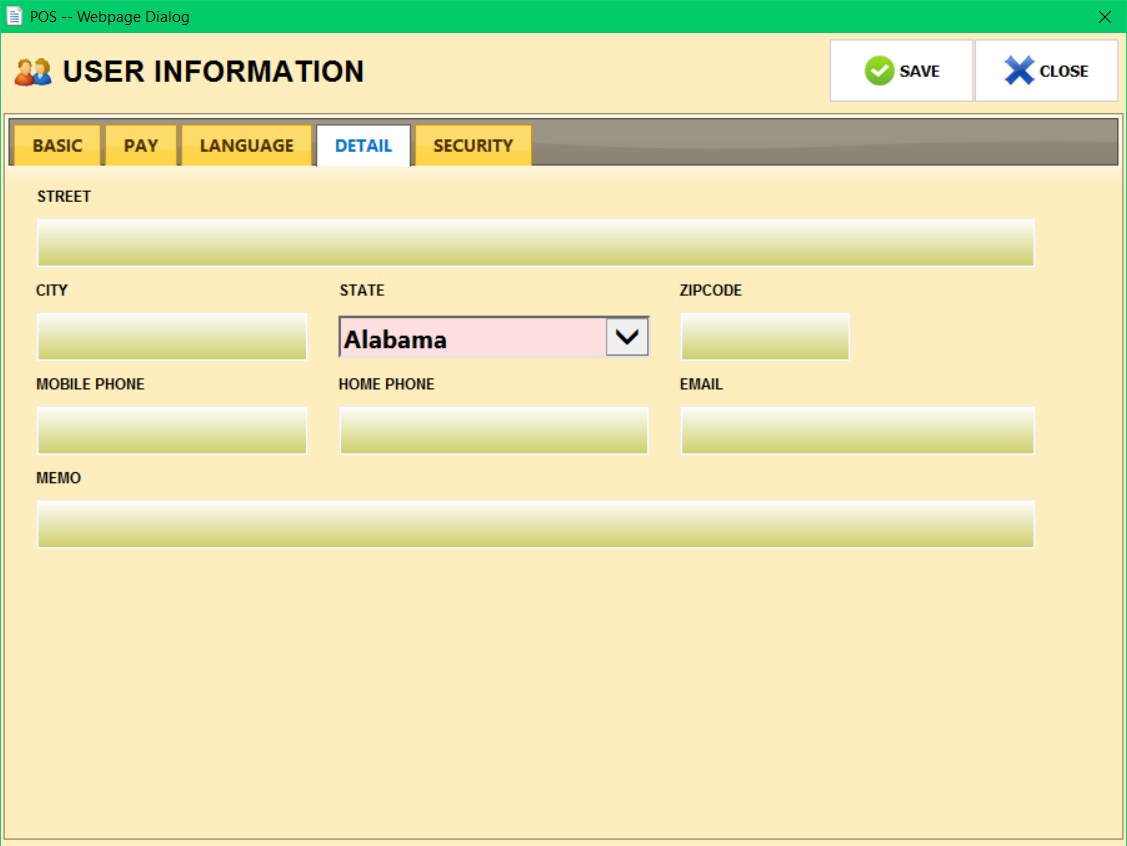
If you have compatible fingerprint machine, you may capture the fingerprint using CAPTURE.
Use VERIFY if necessary and use DELETE to delete current fingerprint data from the employee.